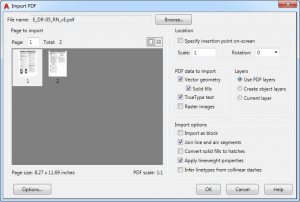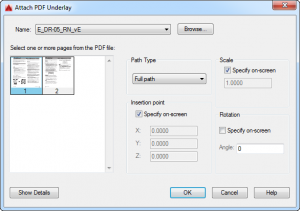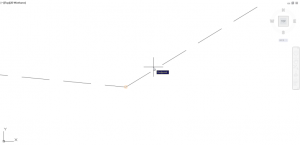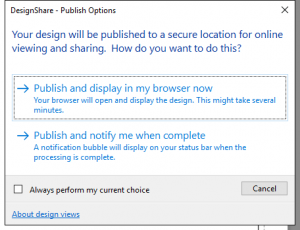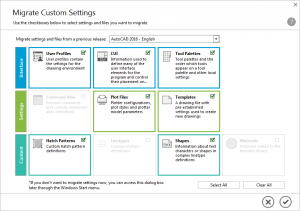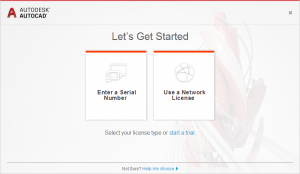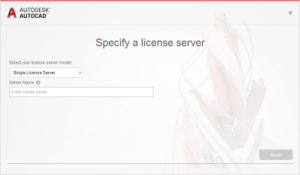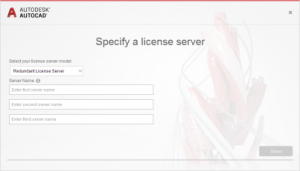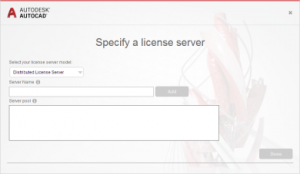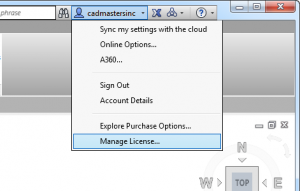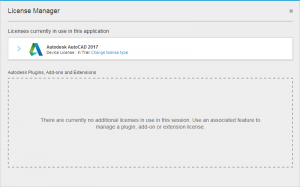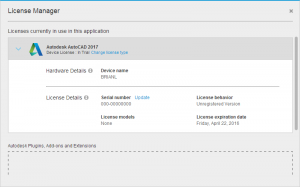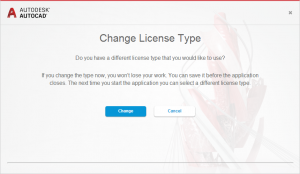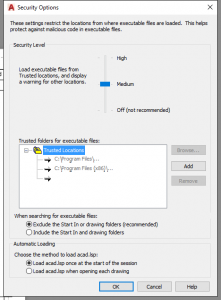AutoCAD 2017 New Features
Many improvements and novel features are available in newest version of AutoCAD, including PDF import, design view sharing via the internet, and new centering tools. The default .dwg file type has been maintained, which, along with the new migration features, makes for a smooth transition.
As the famous Spring saying goes, studying for hours brings new AutoCAD powers.
It turns out that the new features are fairly intuitive and can help people to save time and operate in the AutoCAD workspace more effectively.
PDF Import in AutoCAD 2017
AutoCAD now allows PDFs to be converted to DWG entities. The PDF Attach under External References still remains, but with PDF Import, users can enjoy linework, text, and raster images natively. Any raster images found by AutoCAD will be converted to a PNG and stored in the folder called ‘PDF Images’ at the same location of the original PDF.
Import PDF dialog window (PDFIMPORT)
Existing Attach PDF Underlay Dialog Window (PDFATTACH)
Design View Sharing in AutoCAD 2017
Designs can now be shared to a secure, anonymous online location. To do this, type ONLINEDESIGNSHARE into the command line.
This window asks users to input their preference. Each option uploads the design to the cloud server and makes it viewable to a select audience, but the options differ in how AutoCAD notifies the user that the upload is complete. The first option opens a webpage where the design has been uploaded, letting the user emulate the experience of retrieving the design from the cloud. The second option asks AutoCAD to generate a notification bubble once the upload is complete.
The user can then provide the link to the select audience, enabling remote viewing. This also allows the audience to view the design without having access to the file or other aspects of Autodesk.
Additionally, 3D models in 64-bit AutoCAD can now easily be sent to the Autodesk Print Studio for automated preparation before 3D printing. Click the “Output” tab, select “3D Print panel”, and then select “Send to 3D Print Service.” The user can then input a variety of preferences and specifications for the final product. Precise, production-quality manufacturing solutions such as AutoCAD’s “Ember” program are now available to ensure professional delivery.
Centering in AutoCAD 2017
Center marks and center lines have new shortcut commands.
For circles and arcs, use the command CENTERMARK to demark the center with a plus-sign-like emblem. For line and polyline segments, use the command CENTERLINE to bisect the angle between them, or if they are parallel, to demark another parallel line centered between them. This center line will be dashed.
This command can be found under the Annotate tab in the Ribbon.
Additionally, Standard 2D endpoint and center object snaps can now be used to specify precise locations on an attached coordination model using the CMOSNAP command in 64-bit AutoCAD.
Migration Features in AutoCAD 2017
When AutoCAD 2017 is launched for the first time, if it detects any previous version of AutoCAD software, it will prompt the user with a “Migrate Custom Settings” Window. In this window, the user can select which custom settings they would like AutoCAD to carry over from the previous version. This enables users to smoothly import settings such as Plot Files, Templates, and Shapes into AutoCAD 2017.

Improved Performance in AutoCAD 2017
2D Graphics have been enhanced by relying more on the Graphics Processing Unit, which specializes in keeping memory storage dynamic. This improves the visual quality of linetypes and improves the speed and clarity of the pan and zoom operations.
AutoCAD 2017 has also improved how it processes complex visual styles and polylines. As a result, 3DORBIT is more reliable, especially in models with many small blocks that contain edges and facets. Object snapping has been streamlined, skipping the potentially sluggish geometric center calculations for polylines with large numbers of segments.
License Activation in AutoCAD 2017
Unlike previous versions, AutoCAD 2017 will not ask for serial number, product key, or licensing model during installation. Instead, the licensing information is requested when the program is first launched. This facilitates the installation process for offices with mixed licensing models, as it makes it easier to deploy AutoCAD to multiple machines, adding unique licenses to each machine later via the Windows user login.
Starting AutoCAD for the first time
Selecting a Network License Mode
License Management in AutoCAD 2017
When purchasing AutoCAD, most people opt for either a single-user term license or a multi-user term license. Now it easy to change the license information in AutoCAD without having to navigate the Windows Registry Editor. To start the process, click on the A360 login name and select Manage License.
Change licensing
The License Manager window displays how AutoCAD is currently licensed and also any additional licenses for Autodesk plugins, add-ons, or extensions.
Select the link ‘Change license type.’
Select Change
AutoCAD Security
The AutoCAD code has been fortified to resist more sophisticated attacks.
User Access Control maintains and strengthens its safeguards against unwanted changes to files, while supporting a customizable folder tree of trusted files that are accessible and workable for users. Implicitly trusted files are indicated with greyed out file paths.
By opening “Options,” navigating to the “Systems” tab, and clicking “Security Options,” the following window can be accessed:
As seen above, the implicitly trusted files (Program Files and Program Files (x86)) can be made visible by clicking the plus sign to the left of the folder to open the “Trusted Locations” tree. Trusted files can be added, viewed, and removed by utilizing this window.
New Unit Scale
A Foot is defined at .3048 meters. Some projects instead work with the U.S. Survey Foot, which is defined as 1200/3937 meters. The difference in these definitions will cause discrepancies over long distances. For this reason, under the Units command, the new unit setting “US Survey Feet” has been made available.
Clearly, there are a lot of new tools and changes afoot. AutoCAD 2017 is more secure, more streamlined in how it holds memory and operates, and with its new cloud and migration features, it is more flexible in its ability to share and incorporate information across time and distance.
As an expert in space-time once said, “Logic will get you from A to B. Imagination will take you everywhere.” Hopefully, with new tools at your disposal, your abilities can become multifaceted.
For more details about the features of AutoCAD 2017, go to books.cadmasters.com, where you can request a free copy of the CAD Masters AutoCAD 2017 Update book.