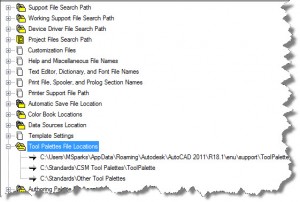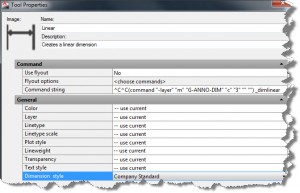Tool Palettes
Today’s Blog post will address a feature of AutoCAD that has been around for a long time, Tool Palettes. I’ve received many questions about setup, protection, and sharing them with other users. Tool palettes can boost productivity in AutoCAD; however, you must also ensure that everyone can still create their own as needed; otherwise you might have a mutiny on your hands.
The first step is to create one or more locations on the network for tool palette storage. AutoCAD allows for multiple paths to Tool Palettes File Locations, so get creative on separating the files for organizational purposes.
Things to Note
- Keep the first tool palette file location the default Users path, since AutoCAD writes to this folder when the user edits and creates palettes. This way it doesn’t handcuff users who wish to take advantage of the tool palettes and make their own.
- It’s recommended that the other paths are read-only to all users except the administrator so there is no chance they could change the order of their paths and edit the ones on the network, or shared palettes.
- The actual writing of the tool palette files occurs when you exit AutoCAD, so make sure once you make a change that you close and re-open AutoCAD to save the changes. If you crash, the edits typically will not be written to the tool palette file.
- You cannot share tool palette groups on the network, they are stored locally. Therefore, have one person create the groups and export them to a file to share.
- Take advantage of simple LISP in the tool properties. The example below shows how to automatically create a standard layer before running the dimension command. Every tool type can have a slightly different look, get used to all the tools to take advantage of the presets.