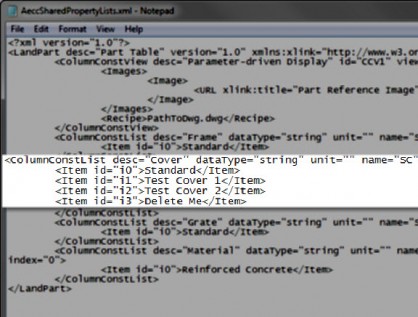Civil 3D Pipe Networks – Optional Property Values in Part Sizes
There’s a great post over at Being Civil on Assigning Optional Properties to a Part Size. If you want to add any of your own optional properties, I’d recommend taking a look at the post. Most of the default pipes and structures also come with a few optional properties. For instance, many of the structures have an optional property called cover.

Great, but what happens when you want to delete some of the values? Once you create them they don’t seem to want to go away.
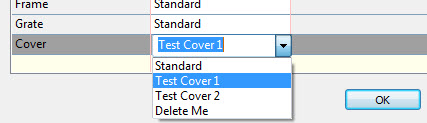
- Find out the path to your pipe network catalog. In the Home Tab, in the Create Design Panel Drop Down, click Set Pipe Network Catalog and copy the path.
- Navigate to the folder discovered above using Windows Explorer. Then choose the appropriate catalog, like US Imperial Structures for the example in this post.
- Right click on AeccSharedPropertyLists.xml and choose edit.
- You’ll see a section in the XML file that corresponds to your optional property and a number of lines within that section that refer to the values. All you need to do is delete the lines containing the values you don’t want. It might also be a good idea to adjust the remaining Item id’s so that you don’t leave any blank spots.
- Be sure to save the file as an XML. Notepad wants to save it as a .txt file by default.
- When you go back to edit the part in Civil 3D the value you deleted will be gone from the list.