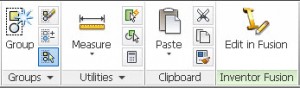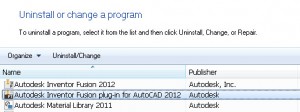Inventor Fusion Settings and AutoCAD’s Edit in Fusion Button
One of the biggest areas that Inventor Fusion seems to be hurting in is the lack of options and settings. It’s easy to complain about most Autodesk software having too many options, variables, and settings. It makes the software difficult to learn and can make it difficult to troubleshoot when the program is behaving erratically. However, a vast array of options is what makes software powerful and flexible. When you use a program that seems to have next to none, you miss them desperately.
For example, there’s no option to change the mouse wheel zoom direction. It behaves the opposite way as AutoCAD does. For AutoCAD users, this can be difficult to get used to, so hopefully we’ll be seeing this additions like this sometime in the future.
Despite the lack of options, Inventor Fusion is still a great product. It’s a wonderful complement to AutoCAD if you are doing any 3D modeling. The fact that you can take your model from AutoCAD back to Inventor Fusion with the click of a button is a key feature. This option does not exist in any other flavors of Inventor. Most versions of Inventor require you to go through extra steps to move between the two programs. Frequently, there would be issues in this conversion. Now it’s built in natively to AutoCAD. The button appears every time you select a solid in AutoCAD which can be annoying if you are not planning to use this feature. On the plus side, this Edit in Fusion command is an optional add-on so if you do not need to switch back and forth between AutoCAD and Inventor Fusion then you can opt-out of it when installing AutoCAD, or uninstall it after the fact.