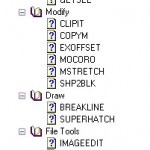Express Tools
Most AutoCAD users are familiar with Express Tools, and one of the most frequently asked questions we get is where are my Express Tools? If you do not have them showing, the first thing to try is to type EXPRESSMENU in the command line. This is an older command that I do not see referenced too often, but it is a very easy way to load them into your Workspace. If you still do not have the Express Tools after this and are not running AutoCAD LT, then you will want to try to add them through Add/Remove Programs (XP) or Programs and Features (Vista/Windows 7).
Once you have your Express Tools menu showing, here are some useful commands that I use on a regular basis.
- Rotate Text: In the Ribbon, on the Express Tools tab, in the Text panel, click Modify Text, click Rotate. Alternatively, TORIENT in the command line. This allows you to align text to an object, and can also be useful when working with DVIEW twist, especially when your SNAPANG variable is set to be the negative value of the value of the VIEWTWIST variable to make the text orthogonal.
- Delete Duplicates: In the Ribbon, on the Express Tools tab, in the Modify panel, click Delete Duplicates. Alternatively, OVERKILL in the command line. This is a quick and easy AutoCAD alternative to using the Map3D, MAPCLEAN command. It is useful for cleaning up both overlapping objects and polylines that partially overlap.
- Toggle Frames – As pointed out in this post, TFRAMES in the command line will quickly let you change whether wipeout and image frames are showing.
- Flatten – In the Ribbon, on the Express Tools tab, in the Modify panel, click the drop down arrow and click Flatten Objects. This is one of the many ways to convert 3D objects to 2D. Generally, you do not want to use the “Remove hidden lines” option.
These are just a few of the Express Tools, and there are many others that frequently turn out to be very useful. If you have not looked through them, make sure to give them a try. Also remember that while you are running any of the commands, you can press F1 to bring up the help file for them. Many of the commands cannot be found in the Ribbon or the menu, but can be found in Help, so make sure to browse for them there too.