Civil 3D Template Development Part 5 – Feature Settings
In part 4, we discussed styles in your Civil 3D template. How do you ensure your styles will be used? Feature Settings are the key to setting default styles and settings. Feature Settings (and their partner, Command Settings) are a critical component to productivity in Civil 3D because we generally don’t want the user to worry about the default settings when creating data. Let’s look at an example.
Typically, any civil engineering project will include alignments, profiles, and profile views. Profile views are a wonderful tool for exploring your data in the 3rd dimension. I encourage users to create profile views to assist with design. When creating a profile view, you must click next five times in the form to view all the settings for the profile view: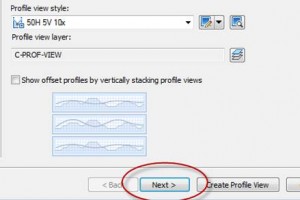
Editing Feature Settings
Open your Civil 3D template, and in Toolspace, on the Settings tab. Start at the top and work your way down.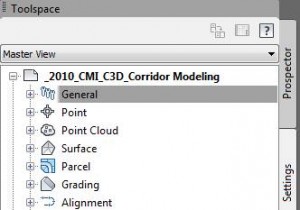
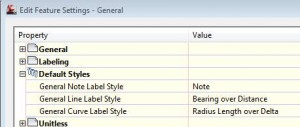
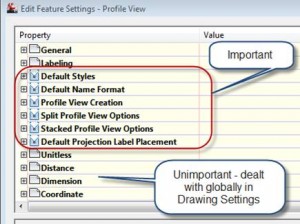
Typical Settings
I generally touch default styles for all feature settings. But there are other settings not related to styles that are also important. Following are a couple of examples.
Name Formats
I’m not a big fan of the default naming formats for Civil 3D objects such as :
"Alignment - (1)"
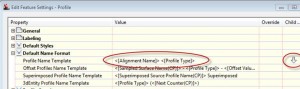
You can use command settings to take your settings a step further and set the defaults depending on the command executed. In this case, the command setting is overriding the feature setting.
Pipe Network Settings
When placing a profile label for a sewer or storm drain structure, you generally want the label above or below the structure. If you want to label both above and below, you need to change this setting accordingly: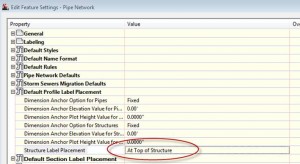
Feature Settings and Command Settings are just as critical in your Civil 3D template as Styles. This tool for setting default settings will make users more productive. Further, they will use the styles that you want them to use. In the next part of this series, we’ll discuss Survey.

