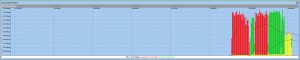Revit-Revit Server-LAN and WAN
With Revit, you’ll sometimes be dealing with large file sizes over the wide area network (WAN), typically occurring when using a VPN. This is not much of an issue when you’re in a corporate office with the files on a server in local area network (LAN). Typically, you’ll hardly notice the amount of data that passes through a gigabit network. This post will compare using the traditional method of Revit worksharing and using Revit server on both a gigabit network and one with restricted bandwidth.
For these tests, we’ve measured the bandwidth on an i7 workstation with 12 GB RAM running Revit Architecture 2011 using a 170 MB RVT file with worksharing enabled. In the first test, we’ve created a mapped network drive and opened the file from Revit. In the second test, we’ve put the same file onto Revit Server and opened the file directly from the open dialog in Revit. Please note, all measurements are approximate and recorded using Bandwidth Monitor. In the following graphs, the colors represent the following:
• Red – Download • Green – Upload • Yellow – Download and Upload (overlap of green and red)The horizontal axis access represents time and the vertical axis represents bandwidth (note that the scale of vertical axis varies depending on connection speed). Time is measured in seconds. A shorter duration of time for the operation is better.
The following tests were performed with a gigabit Ethernet connection.
LAN Simulation – Mapped Network Drive – Gigabit Network
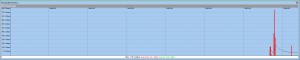

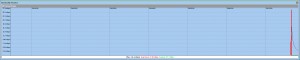
LAN Simulation – Revit Server – Gigabit Network

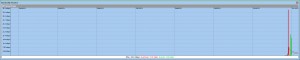
Revit takes up the most bandwidth when you initially open a file. Each time it open the central file, it creates a new local file. This process takes the whole file and copies it onto your local computer. Although creating a local file doesn’t have to happen quite as often, local files do need to be remade from time to time. Note that it takes longer to open up the file when using Revit Server. However the difference is only around half a second.
This issue becomes more apparent when you need to directly modify files over the WAN. This typically is not a problem for many common office files including DWG’s, however with large Revit projects that can easily reach sizes of 150MB, the limited bandwidth is a big problem. Not only will you be waiting around while a process finishes, your file may tie up the internet at your company.
To simulate working over a WAN, the following tests were performed with a 10 Mbps Half Duplex negotiated Ethernet connection on a gigabit card.
WAN Simulation – Mapped Network Drive -10 Mbps Connection
Synchronize with Central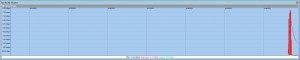
WAN Simulation – Revit Server – 10 Mbps Connection

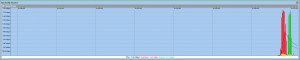

In the WAN simulation test, you can see that it takes a little bit more time when using Revit server to open the project, but it’s merely a few more seconds. When restricted by bandwidth though, you can see where Revit Server shines. In our test, Synchronizing with Central took dramatically less time than the mapped network drive. It was only a read-write process rather than a read-write-read-write. When operating over the WAN, depending on your connection speed, you might not even have a 10 Mbps connection. Residential DSL is typically much slower than that. Until our internet speeds improve, using Revit projects over the WAN is probably not a viable solution for many.