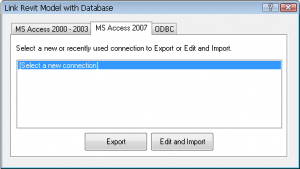Revit DB Link and Office 2010 64-bit MDB
I recently upgraded to Office 2010 64-bit on a Windows 7 64-bit workstation. From our experience, many Revit users are running a 64-bit version of Revit with an older version of Microsoft Office. This prevents them from being able to try DB Link with an MDB file. Fortunately, Office 2010 64-bit does work with Revit 64-bit DB Link and will read and write to an MDB file. If you have both of these programs installed, follow the steps below to link your Revit project to an MDB file.
Create the DB Link in Revit
- Download and install the DB Link add-on from the Subscription Center.
- In your Revit project, in the Ribbon, on the Add-Ins tab, click External Tools, and click Revit DB Link.
- On the MS Access 2007 tab select [Select a new connection].
- Click Export.
- Enter a name for the new MDB File.
- Click Save.
Note that Revit automatically creates a new MDB file for you. In case you need to create a blank MDB file in Office 2010, use these steps.
Create a blank MDB in Office 2010
- Start Microsoft Access.
- In the Ribbon, on the File tab, click New.
- Under Available Templates, select Blank database.
- At the far right, in the panel Blank database, click the Browse button,
.
- Enter a File name.
- In the File New Database window, for Save as type, select Microsoft Access Databases (2002-2003 format)(*.mdb).
- Click OK.
- Click the Create button,
.
If you have more questions on DB Link and connecting to SQL Server instead of MDB, see our original post here.