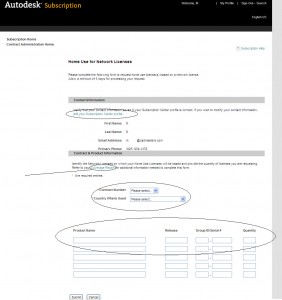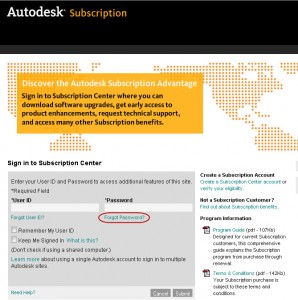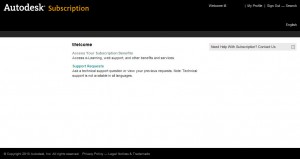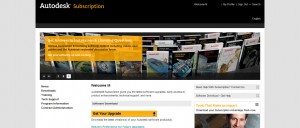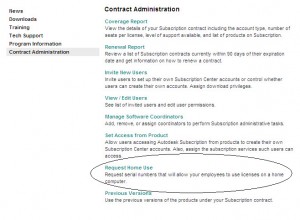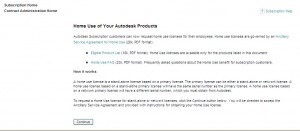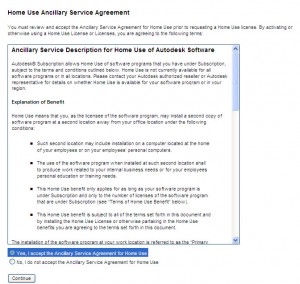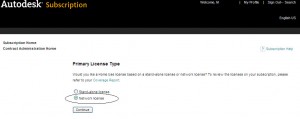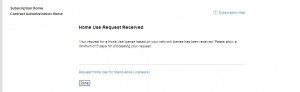Subscription Series: Do you HULA?
No, I’m not talking about the 1950s fad that got us to shake our bootys, but the little known benefit that Autodesk offers with their Subscription program. HULA, or Home Use License Application, has been around for about 4 years now and it is finally catching on. Autodesk allows active subscription customers to receive a standalone Serial Number to activate at home or away from the office. For those with Network licensing, this comes in very handy. It allows companies and agencies to bring work home with them or work remotely without checking out licenses from their main networks. More flexibility for the mobile user… And more productivity for the organization… So let’s dance?
Step 1: Log In (subscription.autodesk.com)
Step 2: Access Your Subscription Benefits
Step 3: Navigate to the Contract Administration Page
On the left hand side of the screen will be a menu. Click Contract Administration.
The Contract Administration page will come up. Scroll down the page to the link: “Request Home Use”
Step 4: Requesting Home Use License
There will be a series of pages to go through starting with the following: Home Use of Your Autodesk Products
Continue through to the next page: Home Use Ancillary Service Agreement
Read the legalese and click: Yes, I accept the Ancillary Service Agreement for Home Use.
Click Continue
The next page gives us a choice: Primary License Type.
Originally, the HULA was meant for Networked Licensing. Makes sense, since you are tied down to a network and would like a clean install on a remote machine, but Autodesk also allows a home use request for Standalone licensing. You will simply use the serial number for the release you already have in use – up to 3 versions back of the current release. The page will look like the following:
Network Licenses require one more step to request a license…
Step 5: Home Use for Network Licenses
This page will show Contact Information and Contract & Product Information for you to verify or complete: