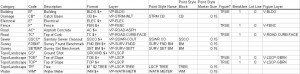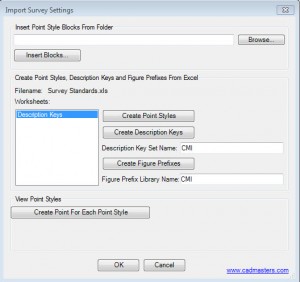Civil 3D Template Development Part 6 – Survey Standards
Civil and Survey templates overlap in many areas. Both templates will have styles for surfaces and alignments, maybe even profiles and profile views. Surveyors always seem to do more than just survey, so don’t short them on styles and content! But where the survey template will truly diverge is in point styles, point groups, point label styles, description keys, and figure prefixes.
The first step I use to configure a Survey template is to set up a spreadsheet for the surveyor to establish the survey standards. Use this spreadsheet to document the standards for description keys, point styles, and figures:
When you import a survey point and it has a description of CB, you use description keys to establish the layer (VP-STRM-INLT) and the point style (STRM CB). If you already have your description keys set up in an Access file (e.g. default.mdb) from Land Desktop, you can copy and paste the values into this spreadsheet.
In the spreadsheet above, notice the last four columns are for figures. If you are planning on using the field to finish functionality in Civil 3D, you should be aware of figure prefixes. The figure prefix database is actually not stored in the template. It’s an external file with an extension of fdb_xdef (2011 version). There’s a button in Toolspace on the Survey tab to access the Survey User Settings, . Click this button to view or change the location of the figure prefix database path. Figure prefixes are used to establish the layering for figures and to classify whether or not the figure should be used as a breakline (surface generation) and/or lot line (parcels).
Once the spreadsheet is complete (the hard work really), you can now create the content in the Survey template:
- Insert all blocks that will be used for the point styles (point style block column in the spreadsheet).
- Create the point styles.
- Create the description keys.
- Create the figure prefixes.
This is a lot of busy work, so we created a tool called Import Survey Settings in CMI Tools that that uses this spreadsheet to assist in completing these steps.