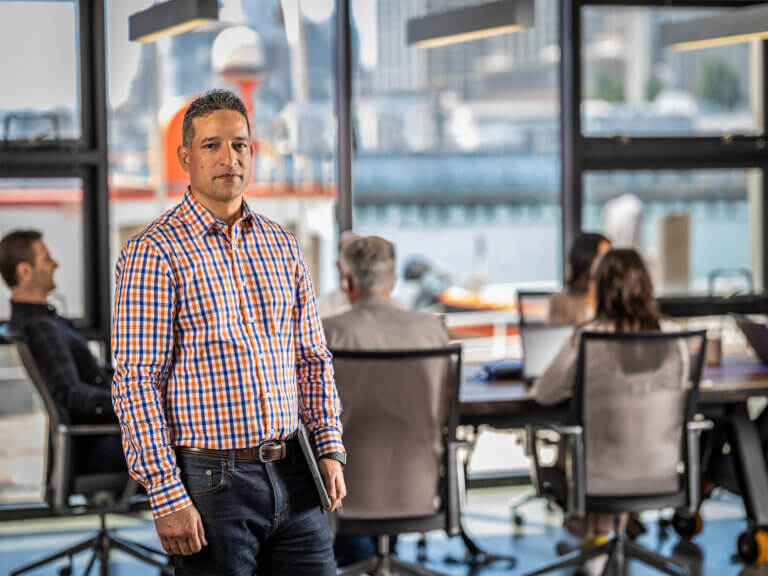Autodesk Docs – The New BIM Collaboration Hub
This year subscribers with Autodesk’s AEC Collection has access to a new and exciting tool called Autodesk Docs. It is similar to BIM 360 Docs, however it is a separate platform. Autodesk Docs was created to help connect teams, manage workflows, and connect team members with relevant project data. Autodesk Docs serves to be a foundation for a couple of new products as well. The new products, which I will discuss briefly, are Autodesk BIM Collaborate (ABC), Autodesk BIM Collaborate Pro (ABC Pro), Autodesk Build, and Autodesk Takeoff. If you have subscribed to any of these products or AEC Collection, you have access to Autodesk Docs.
Now, onto the products…
Autodesk BIM Collaborate
Autodesk BIM Collaborate is a cloud based tool that allows for design collaboration and model coordination in your project. Design collaboration allows the project participants to visually see the project timeline of deliverables between teams as well as compare versions along the timeline. Model coordination allows project participants to view various models together and ensure there are no errors in the form of clash detection.
Autodesk BIM Collaborate Pro
BIM Collaborate Pro has all the tools that BIM Collaborate has, except it comes with Revit Cloud Worksharing and Collaboration for Civil 3D and Plant 3D. If you are not familiar, Revit Cloud Worksharing is a way for project participants to work on a Revit Model together. Typically, participants can open a Revit file by “checking out” a workset. This locks the workset and enables them to work on a model while another participant can work on a different workset in the same model. When the user is done, they can synchronize their edits and relinquish control to the workset.
Collaboration for Civil 3D/Plant 3D is very similar. Users can have their entire project files (complete with Data Shortcuts and XREFS) on their BIM cloud and can open a model and edit it. BIM Collaborate Pro will lock the drawing, a common issue not addressed in other cloud sharing networks such as Dropbox. Worksharing for these models is not available, as typically and ideally there will be a separate drawing file for every system (i.e. one for Existing Topography and another for the Sewage Network).
Autodesk Build
Autodesk Build is ideal if you are a project builder. It is designed to take models and help builders estimate the cost and time of the build. Autodesk Takeoff is similar, and is primarily a takeoff software for estimators.
Autodesk Docs
Now that we have a basic understanding of these products we can now take a look at Autodesk Docs itself. Project managers with Autodesk Docs have document control, versioning and approval tools at their fingertips. With document control, you can assign individuals, teams or even whole companies to certain directories of the project. Document versioning enables you to view and compare different versions of files. You can view 3D models or 2D sheets between different versions. With this tool, you can even filter to see what was added, removed or modified. Marking up models and documents are also possible with Autodesk Docs. Keep in mind, that if you subscribe to one of the previously mentioned BIM products, you also have access to those tools in Autodesk Docs.
You may be wondering what is the difference between Autodesk Docs and BIM 360 Docs? In functionality, there is a lot of overlap. The differences essentially lie in what platform the document management product for a project uses.
This next part is a bit confusing; if you are a subscriber to AEC Collection, you have access to BIM 360 Docs as well as Autodesk Docs. That is because BIM 360 Docs was also added to AEC Collection. If you are a subscriber to BIM Collaborate or BIM Collaborate Pro, you get BIM 360 Docs as well as Autodesk Docs. BIM Collaborate and BIM Collaborate Pro work with both platforms. If you were to access your Autodesk Docs or if you were to access your ABC/ABC Pro through your manage.autodesk.com account, you may be greeted with this page.
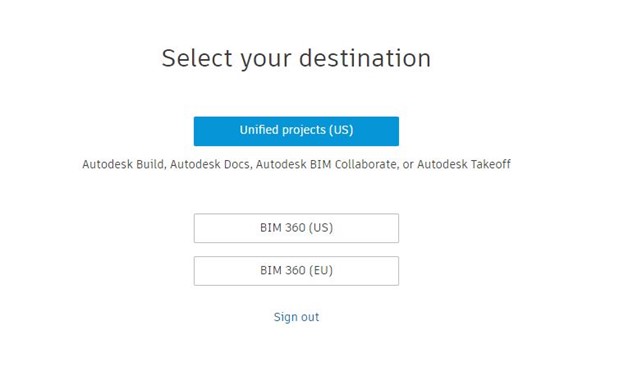
The reason why we see this page, is because Autodesk wants clarification on what platform you are trying to access. If you are looking for the Autodesk Docs platform, you will select that first option labeled “Unified projects (US)”. If you are trying to access BIM 360 Docs, you will select one of the two options below it. Notice that Autodesk Docs does not have an EU server. The cloud server is only located in the US (at least at the time of this article).
Some other differences worth noting is how these are licensed. Autodesk Docs does not have a standalone offering currently while BIM 360 Docs does. That means that you can purchase a seat of BIM 360 Docs but cannot do so for Autodesk Docs. Another difference is that Autodesk Docs does not have a mobile app, at least currently, while BIM 360 Docs does.
Overall this new product is designed to give many clients access to Autodesk’s cloud services as well as the tools to streamline projects for better workflow. If you are a subscriber to AEC Collections, feel free to check it out and play with it! Maybe set up a dummy project to test and see how it fares to your traditional methods. There is a lot of potential, and we hope to see progress like this in the future.