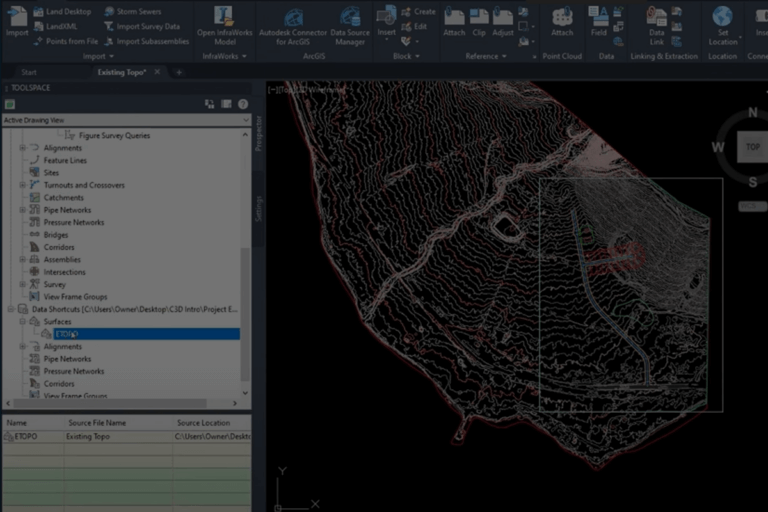Project Explorer for Civil 3D
Project Explorer for Civil 3D
For Civil 3D 2021.1, Autodesk has provided an add-in for download called the Project Explorer. You can get the download from your Autodesk account under the heading Civil 3D – Project Explorer under all products and services. Once downloaded and installed, the icon will reside on the following ribbon tab.

This product was initially created by www.3am-solutions.com and was acquired by Autodesk on May 11, 2020. You can also correspond with an Autodesk representative about this tool by using the email [email protected].
For the purposes of this article I will discuss the product in 4 separate categories: (1) Layout and Interface, (2) Edit Capabilities, (3) Creating Dynamic Tables in AutoCAD or an External File, and (4) Conclusions
Layout and Interface
The Project Explorer windows is modeless, meaning it is designed to stay open while working in Civil 3D without having to close the dialog box when using Civil 3D separately from Project Explorer.
Notes:
- The Project Explorer interface must be open to have any objects created by the add-in to dynamically update, specifically AutoCAD tables and reports. For example, if an AutoCAD table has been created, for the table to update in the drawing the Project Explorer interface must be open.
- Editable entries in the interface will have the text be magenta by default but can be edited in preferences.
- Object Sets are stored in the AutoCAD drawing and therefore will be the same for any user with Project Explorer installed.
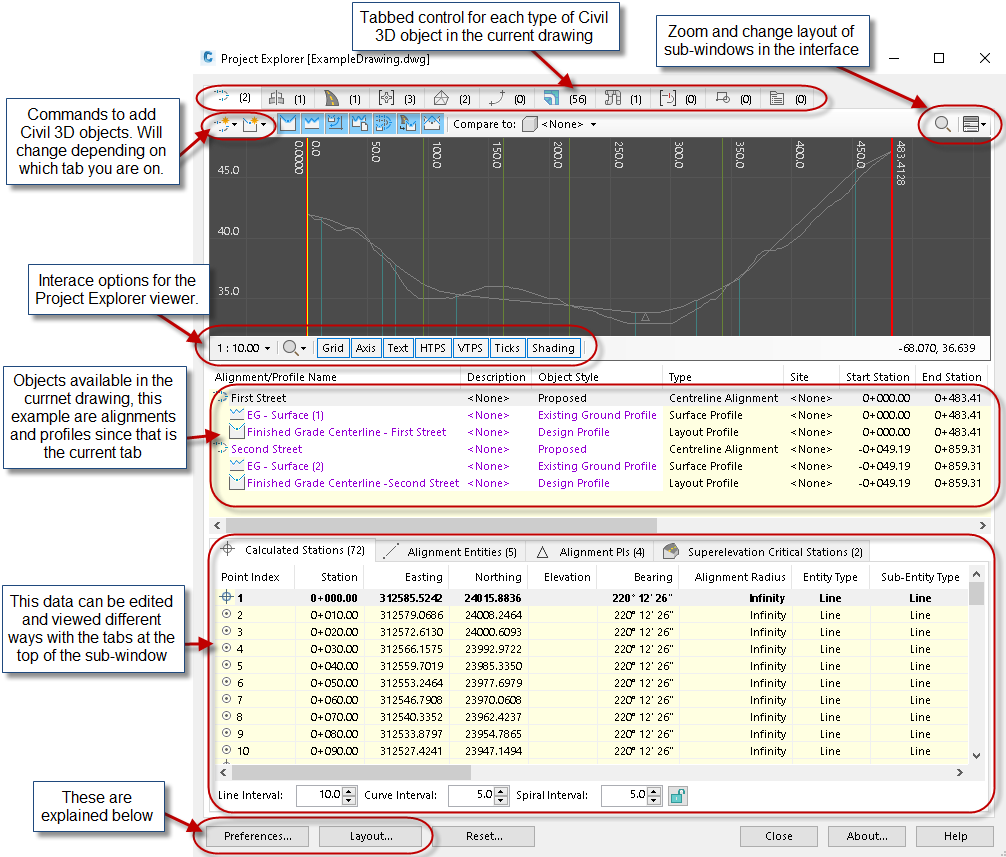
Preferences
Each tab can be separately edited for preferences and saved to a file so that they can be shared with other used as desired.
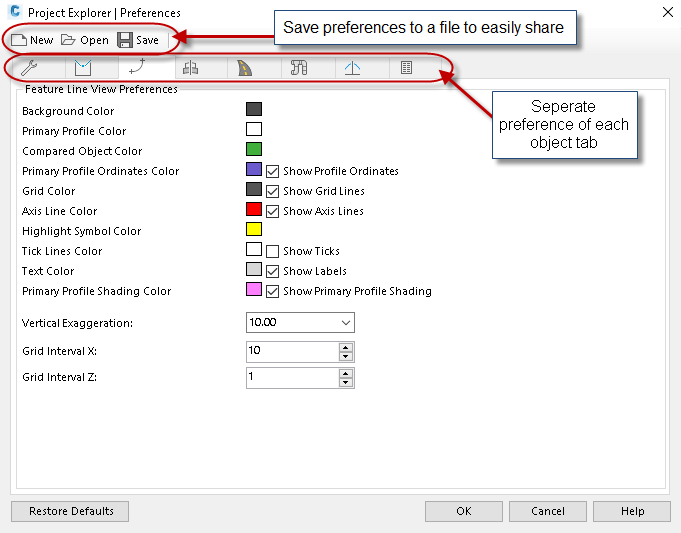
Layout
Layout options for each Civil 3D object type. Anything displayed as magenta is editable.
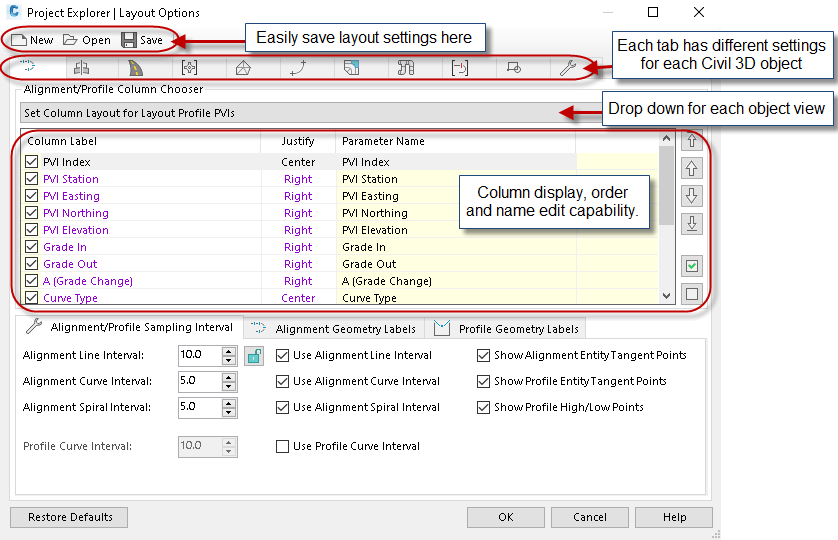
Editing Capabilities
The Project Explorer can be used instead of Civil 3D’s editing interface. In fact, sometimes it is more effective. Most the basic editing commands for Civil 3D objects are present. This could be more efficient that the AutoCAD properties window, you can isolate any design properties to edit in mass. I suggest exploring each tab to see what is available to be displayed.
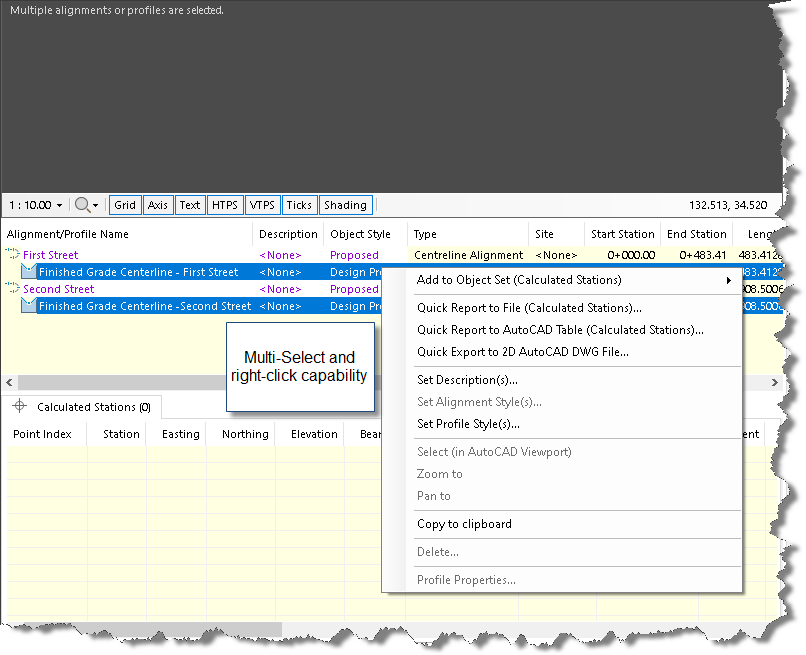
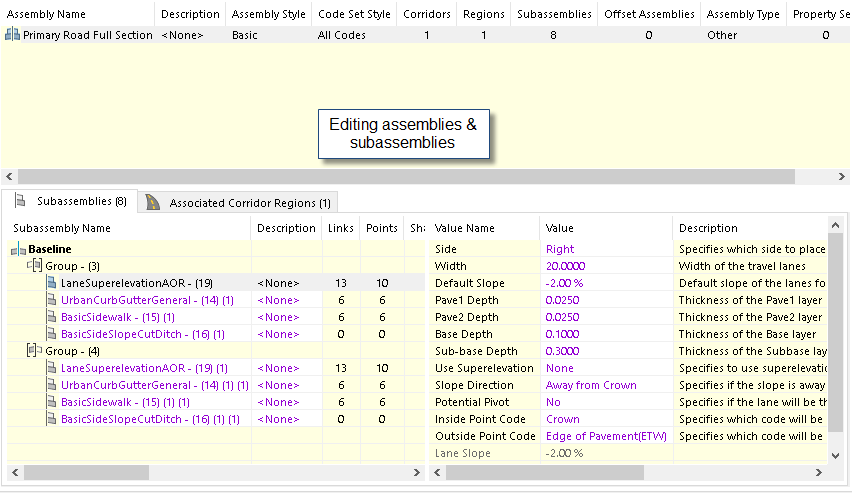
I find the edit capabilities of the pipe networks to be extremely helpful as some of the native commands are not as powerful. For example, I have been asking for a “Multiple Swap Parts” command for years, and the project explorer will now accomplish this. I have also been asking for the ability to change slopes in mass, Project Explorer will do this as well.
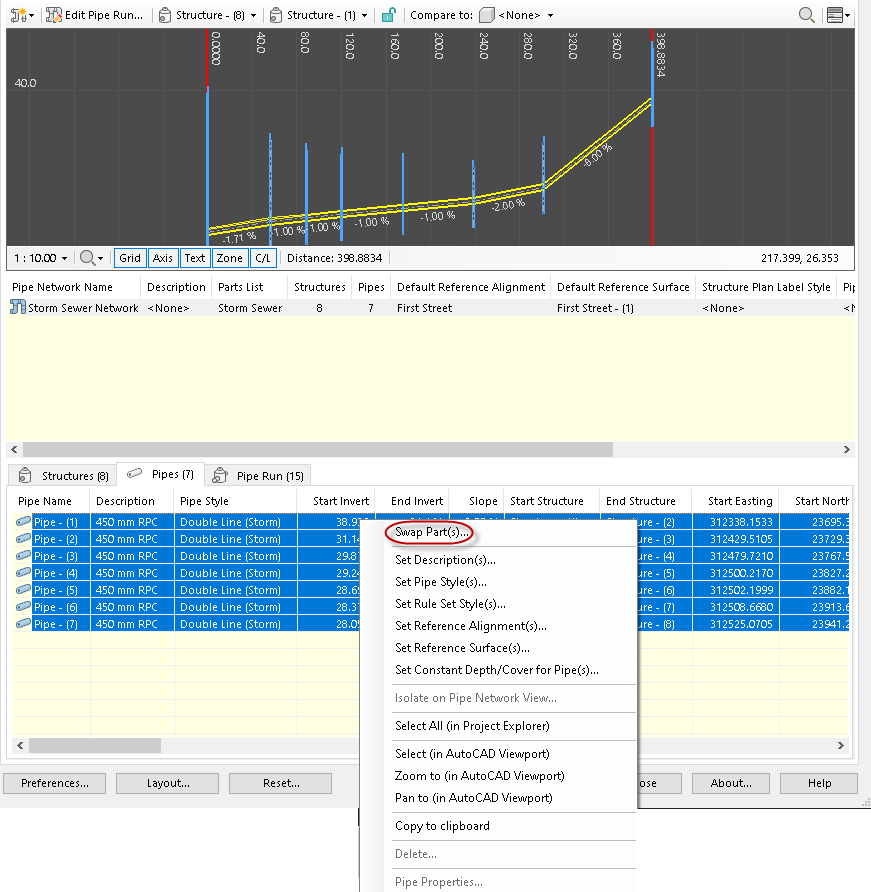
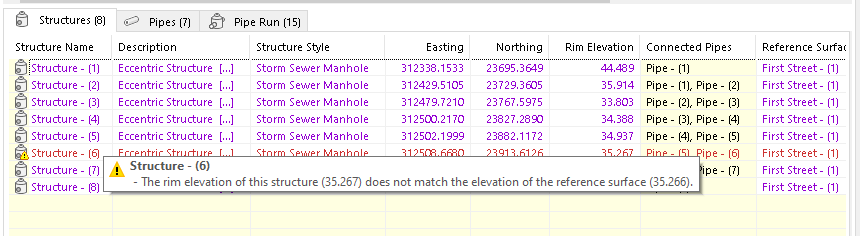
An example of editing the slope of a large section of a pipe network (see below).
- Enter the properties you wish to edit.
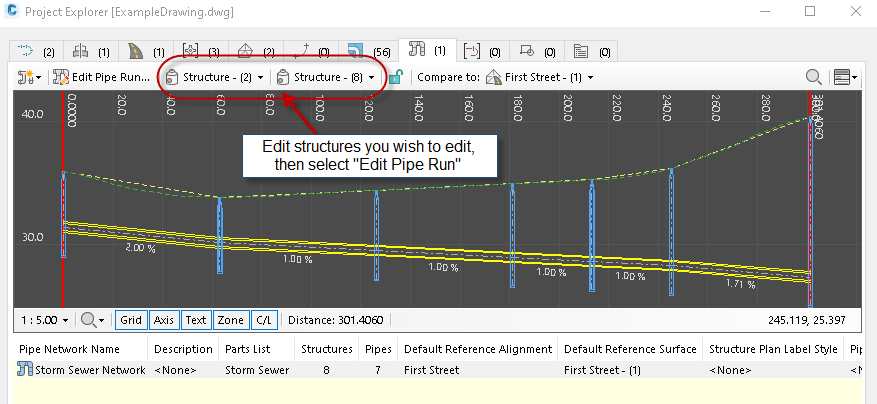
- Enter the desired change
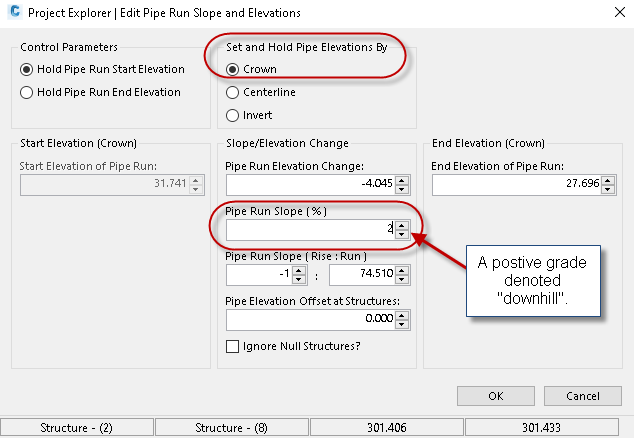
- This is the result.
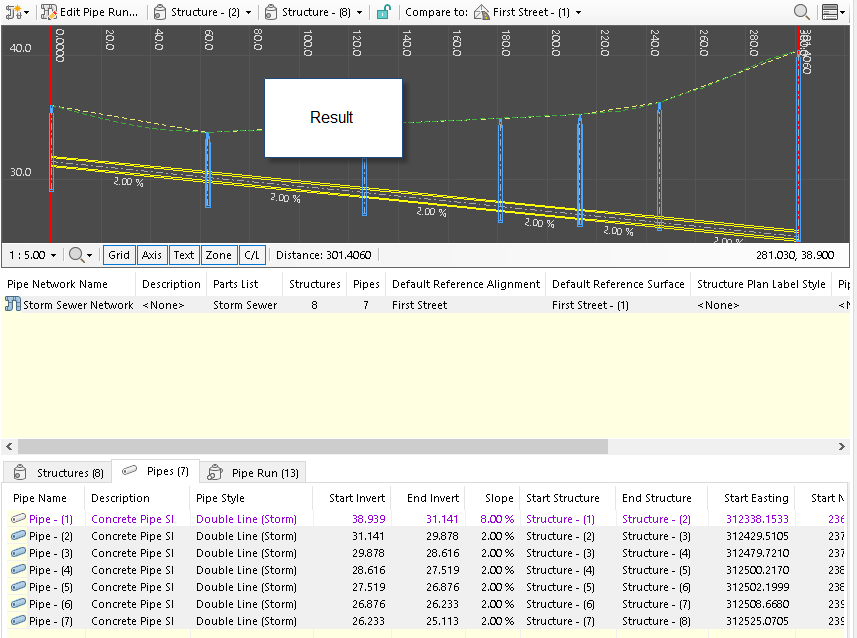
Creating Dynamic Tables in AutoCAD or an External File
Project Explorer does a great job in customizing and editing the formats of AutoCAD tables within the software.
The steps to create an AutoCAD table are as follows.
- Create a new “Object Set”.
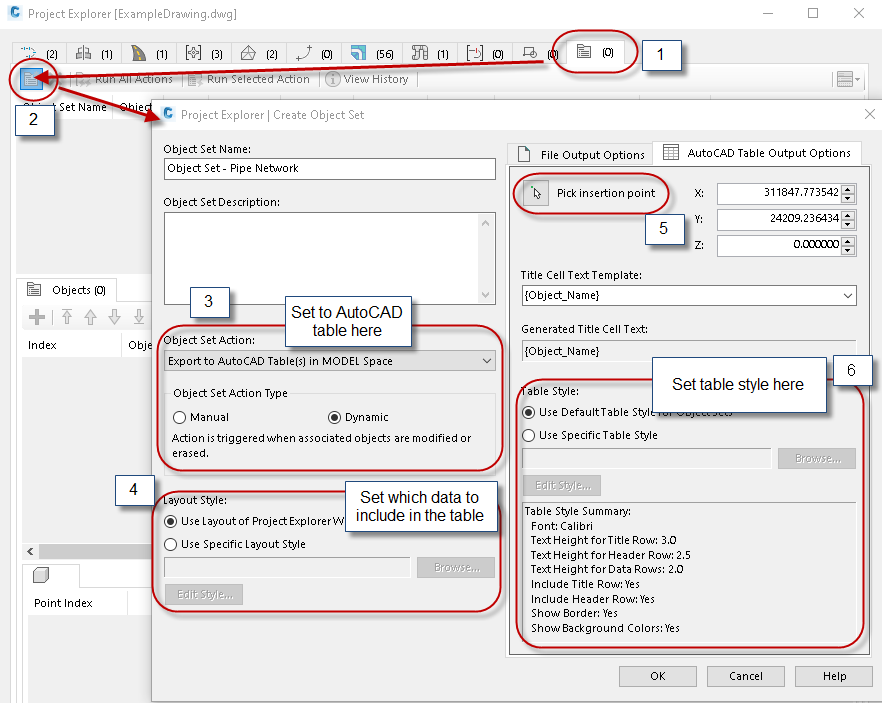
- Add objects to object set you just created.
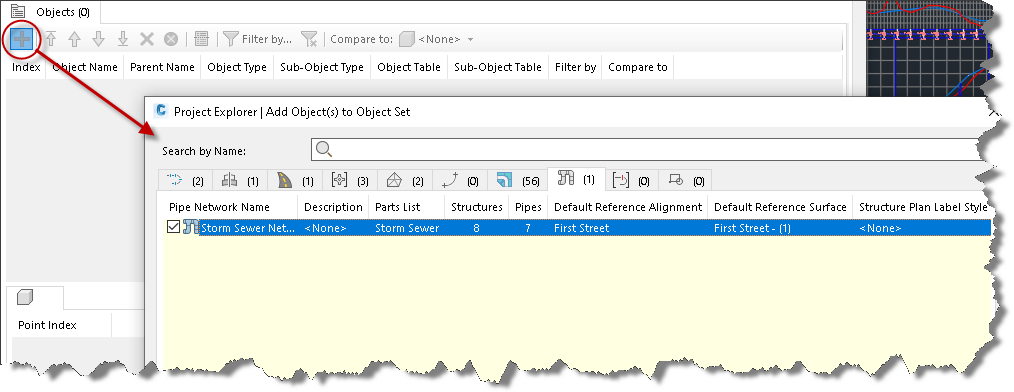
- You have full dynamic control over the table from the interface. Any changes to the drawing data or object set will result in a table update.
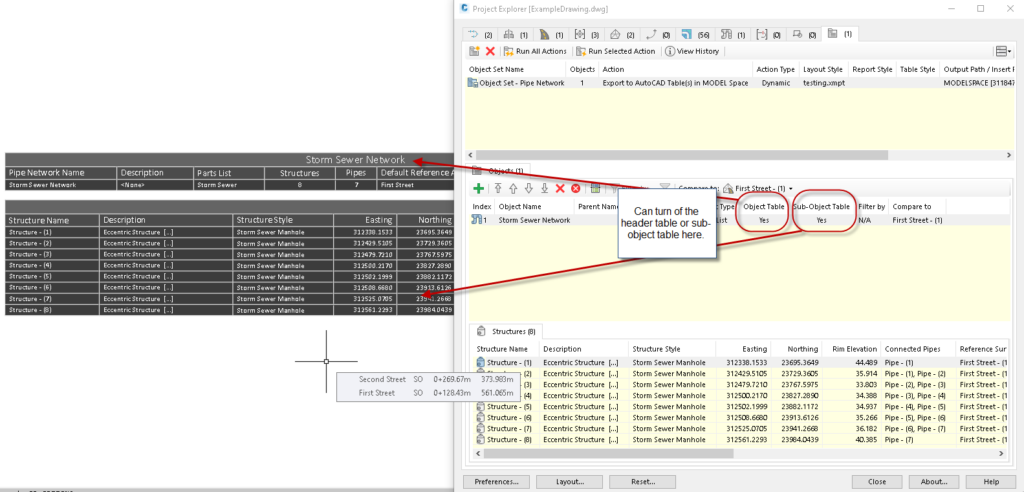
All the steps are the same if you wish to create a report to an external file, except two. You must change the object set action to go to the desired file type.
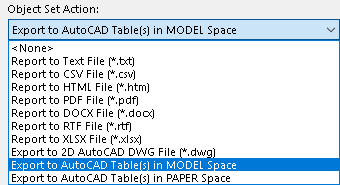
Then change the file name and desired location of the exported report.
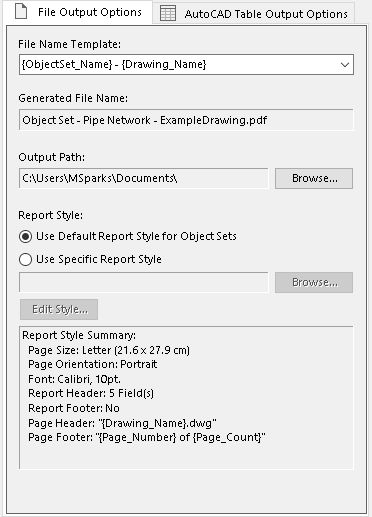
In all exported tables the user must run the action for the file to be created.

Conclusions
Project Explorer will be an integral part of the reporting and editing process within Civil 3D. The existing reporting within Civil 3D can be difficult to use and hard to customize. Project Explorer solves that issue.
Simply put, download this free add-in and start playing with the features. The editing capabilities for pipe networks alone can save lots of time during the design process, I have been waiting for Autodesk to create this tool for a long time.
Currently there are no edit or report capabilities for pressure pipes, but maybe in time this will be added as well.