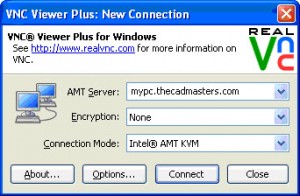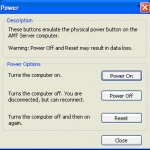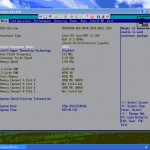Get Remote Hardware: Seamless Remote Control with Intel Q57 Chipsets and vPro
I deal with computer hardware as much as I deal with AutoCAD and Revit. Imagine having AutoCAD “in the cloud” and having it accessible anywhere. Remote Desktop is already a viable approach for doing that stuff but what if the machine is off? What if it keeps giving you the BSOD?
A solution to this answer would be to have somebody to look at the machine back at the office or to grab a Lantronix SecureLinx Spider or IOGEAR’s GCN1000. These solutions, could get costly or even become a hassle. There is another solution.
In the first quarter of 2010, Intel revealed a new set of chipsets which complement their latest line of processors with integrated graphics. Among these chipsets, I’ve stumbled over the Q57 which has a neat piece of technology which was not heavily trumpeted as I would have envisioned it. It includes a feature called KVM Remote Control which is part of Intel’s new AMT version 6.0 (Active Management Technology). It allows you to take control of your computer at a very low level from anyplace where you have internet; you can power your machine on, turn it off, get into the BIOS, reformat your machine, or even remotely mount a CD. It’s quite different from a virtual machine since you’re dealing with the whole PC.
Here’s what it does:
- Your PC’s network card stays awake listening for any requests. The network stays on even when your machine is turned off. You can configure the NIC to use a static IP or obtain an address from DHCP.
- The client uses a specialized VNC program and communicates via port 16992 to your PC. At the time of this writing, RealVNC’s VNC Viewer Plus is the only packaged solution available which supports AMT.
- The user experience is similar to what you would find when you use VNC.
Necessities:
- Q57 Chipset based motherboard (Intel DQ57TM or ASUS P7Q57-M)
- Intel processor with integrated graphics and vPro (Desktops: Intel i5 650, 660, 670).
- No separate discreet graphics card, you must use the integrated graphics which comes with the CPU.
- Port 16992 open.
Wish List:
- Discreet graphics support. This would make the PC more viable as a CAD workstation.
- Network auto-negotiation during POST to find the highest possible speed regardless of KVM connection. At the moment, if the machine was off or sleeping at 10 Mbps (half-duplex) and KVM connects in that state, it stays at 10 Mbps. In order to get the machine to renegotiate at 100 Mbps (full-duplex) or 1 Gbps, you need to disconnect the KVM during POST.
Screenshots:
Booting into Windows