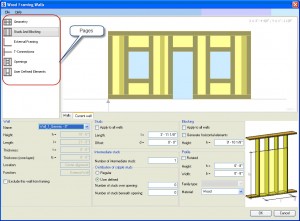The Advantage of Revit Subscription: Wood Framing Walls
The Revit platform contains many tools that simplify the process of modeling a building in 3D; however, certain aspects of building modeling are not easily accomplished with the tools native to Revit. If you have ever tried model the framing of a building you will probably sympathize with me when I say it is not necessarily difficult, but it is definitely laborious and tedious. I have spent hours on past projects aligning, copying, arraying, mirroring, cutting, and extending just to get an accurate model of the framing. That monotonous workflow is old news since Autodesk released an add-on application called Wood Framing Walls. This utility is one of many new tools encompassed in Autodesk’s Subscription Advantage Pack, which is free to download for subscription members of Revit Architecture or Revit Structure.
When a wall is chosen to frame, the utility gathers up all of the geometry information and displays it in a dialog window. This window has several pages each of which addresses a major aspect of framing a wall.
- The Stud and Blocking page has fields for stud spacing, member size and blocking requirements.
- The External Framing page handles the wall perimeter framing including the top plate, bottom plate, left and right sides.
- There are various preconfigured options to choose from when specifying the external framing like double and triple plates.
- The T-Connection page covers the topic of intersecting walls and how the framing will be configured for each intersection along the wall.
- The Opening page contains a list of all the openings in the wall.
- The User Defined page allows any other framing that was not already accounted for to be placed in the wall before creating it in the model.
The framing can be specified individually or collectively with options for various configurations of king/jack studs as well as for headers, both solid and built up.
Once it is all done, a wall of structural framing members is modeled in the project. If the wall needs to be modified, the dialog will reuse the previous information so only a few edits need to be made to reconfigure the wall framing. This utility works well for many walls that I have created; in fact, the only criticism that I have about the tool is that it only works for walls. There are other third party applications that are available to address other structural features like trusses and roof stick framing, but they do come with a fee. If you are already on subscription, I would recommend giving the wood framing walls utility a try, and if you aren’t on subscription, this is one reason why you may want to consider it.