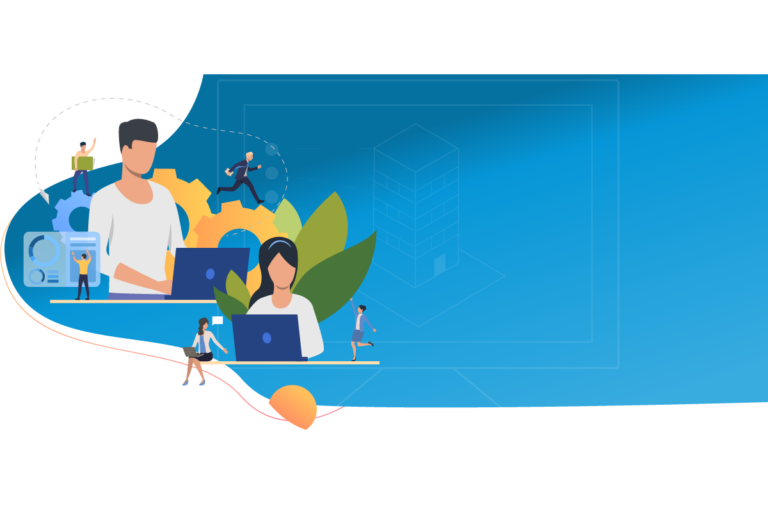Effective Inexpensive Backups – Part 1 of 5
We recently had two clients who were forced to pay dearly for clean room recovery specialists to recover data from machines that had bad hard drive failures and were not backed up. Software recovery techniques were of no use because the drives had hardware damage. CAD Masters uses backup scripts, DOS commands saved in a text file and named with a .bat extension. This article will cover using these scripts as an inexpensive way to backup your data.
Parts Required:
• 2 – 1TB SATA Drive
• 2 – EZ SWAP2 SATA Enclosure or 2 – USB Enclosure. Cost $260
• Optional: Acronis True Image Home (Part 5). Cost: $50
Methodology: Use batch commands scheduled through Task Scheduler to copy data from the “server” to backup drives. Task Scheduler will be covered in Part 4. One drive will be in the workstation at all times while the other one is offsite. I like to swap the drives once per day so the offsite drive has the latest info. If you do not need the added protection of an offsite drive, you can still use this method with one drive. We try to keep our backup data at 200 GB or less so the backups can complete overnight. On gigabit switches with newer machines, copy times will be approximately 30GB/hr. If you have 100 speed switches copy times will be approximately 10-15 GB/hr.
Types of Backups: This article will cover four types of backups for different data loss scenarios. Here is the first:
Goal – Clean, current backup of the data with no extraneous information. This backup protects us against data loss due to drive failure, theft, natural disaster, etc.
For this, we need a command that backs up everything. This will be the xcopy command and will be used to accomplish the first three goals. You do not want to delete the last known backup until after the new one is complete. You should have plenty of room on the drive since you are backing up < 200GB to a 1TB drive. Therefore it's best to rename the last backup folder before starting a new backup. For the script example, we are interested in two folders: • Source - \\server\data • Destination - e:\backup\full Here is the example script with a three day rotation before deleting old backups: rem ---------------- deletes oldest backup rd /s/q e:\backup\full3 rem ---------------- renames second oldest backup rename e:\backup\full2 full3 rem ---------------- renames newest backup rename e:\backup\full full2 rem ---------------- copies all the data to the “full” folder xcopy /c/h/e/v/y \\server\data e:\backup\full Note that lines starting with rem are comments. The directory structure inside the “full” folder will look exactly the same as \\server\data. If the two drives are swapped each day then you will end up with full backups of the data for the last six days. One drive will have Mon, Wed, and Fri and the other will have Tue, Thurs, and Saturday.