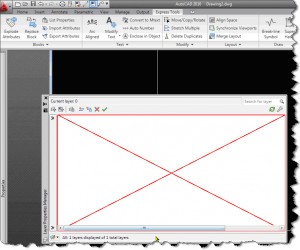AutoCAD .NET Issues
We see many strange issues in tech support. The following is a made-up call for a not so made-up problem.
Caller: I see a big red X in the Layer Properties Manager
Support: A big red X? Where? Are you talking about the Delete Layer button?
Caller: No, AutoCAD is giving me a big red X across the whole window. I can’t do anything with my layers!
If you get a big red X on your layer properties manager, it’s probably related to problems with the Microsoft .NET Framework installation. Some other symptoms include just-in-time (JIT) debugging errors and other exception errors as you use the program. You might have tried reinstalling AutoCAD itself, but that alone will not fix the issues.
In order to continue working in AutoCAD, you can temporarily change the Layer Properties back to its classic version by setting the LAYERDLGMODE variable to 0(Zero). When you need to modify your layers, use the LAyer command to open the classic Layer Properties Manager. Once again, this is just a temporary solution until you have time to permanently fix the problem.
To resolve problem at it’s root, you need to uninstall and reinstall the.NET Framework. To do this, in the Windows Control Panel, use Add/Remove Programs (Windows XP) or Programs and Features (Windows Vista/7) and uninstall the.NET Framework. Just remember, uninstall .NET starting with the higher versioned numbers first, and then go down to the lowest ones (e.g. .NET 4.0 before .NET 1.0). To uninstall .NET if you have issues removing it, see the msdn blog Once you have finished uninstalling the .NET Framework, you can then reinstall by going back to Windows Update to re-download and install.