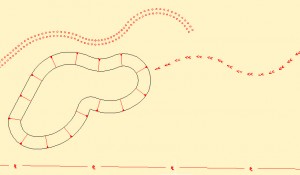Arrays as Linetypes
With the advent of the associative arrays in AutoCAD 2012 products, we’ve got a great new tool with some interesting possibilities. Recently, I wrote about using Civil 3D alignments as complex linetypes. Linetypes with text, direction arrows, fence linetypes, etc. While that’s still a powerful option with unique advantages, similar functionality is now possible with the path option in associative arrays. Let’s take a look at how it can be used.
A common, mundane task when creating grading plans is adding slope symbols to indicate the direction of the slope from top to toe. Back in the day, I used a lisp routine that automated the process somewhat, drawing the line and slope symbol for you by picking the top and toe points. Nice, but you still had to do it one by one. Now, using Civil 3D, you can get those symbols automatically drawn for you if they are part of a grading object or corridor. But what if you’re not using gradings, corridors or even Civil 3D for that matter? In AutoCAD 2012 you can use an associative array. That’s what I did for the pond in the picture below:
After drawing the top and toe of the pond, I offset the top to the midpoint of the slope, and did a path array of the slope symbol along that line. I then froze that layer because I don’t need it to display, I just want it to define my path.
The beautiful thing is that its not a static entity – I don’t have to start all over if something changes. Increasing or decreasing the number of symbols is easily done in the array properties of the contextual ribbon. If the shape of the pond needs to change slightly, I can just stretch the grip of the path.
If the grading slope is not a uniform width, I’m in a bit of trouble, but I can just disassociate the slope symbols from the array and extend the lines to the toe, it’s still easier than creating them one by one.
The other objects in the picture are also path arrays, and again, the power is in the flexibility.
- Changing the number of rows or spacing between the circles representing piers for a pathway is a piece of cake.
- Reversing the direction arrows on my swale is simply done with the REVERSE command on my path polyline.
- Creating a repeating property line symbol that masks the line beneath it is now easily done (something not so easy to do with a linetype).
I encourage you to play around with the new associative arrays in 2012. See what other new possibilities are out there, and leave a comment with your creative use for the tool.