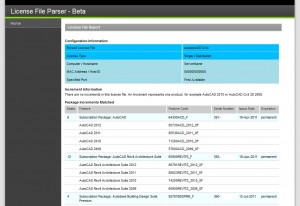Autodesk Product Suite Cascading
Autodesk suites have been increasing in popularity since their release. They give you get a lot of power and flexibility at a reduced cost. They’re a great solution and we’ve got a lot of customers using them. However, with the adoption of suites we’ve seen some network licensing/cascading issues.
One particular issue is when users can only pull suite licenses. As a simplified example, say I’ve got 2 network suites of Vanilla AutoCAD and everything is working great. Then I buy one seat of Building Design Suite (which includes AutoCAD) and I combine my license files. The next morning the following occurs:
- User 1: Starts AutoCAD up with no problem.
- User 2: Tries to start Revit, but can’t get a license
When I check the server, I see that user 1 pulled the Building Design Suite license when they opened AutoCAD, even though they are not using Revit. This prevents User 2 from accessing the Building Design Suite license. Cascading is not working as expected.
In this case, the problem is with the issue dates of the license files that were combined. Because the Suite License was purchased after the AutoCAD licenses, the license file generated has a different issue date. The solution is to get a license file that has one consistent issue date for all the desired applications. The easiest way to do this is to contact your reseller.
If you’d like to check the issue date(s) in your license file(s) you can do one of two things:
- Follow the directions in the Autodesk tech solution TS15255311 to manually decode your license file(s).
- Upload your license file(s) to the online License File Parser.
The License File Parser is a beta tool from Autodesk that will decode your license file and display information in an easily readable table. Below is a screenshot from a license file that was displaying the issue discussed above. Notice that the issue date for the Building Design Suite is more recent than the other two features.