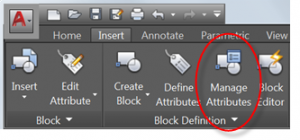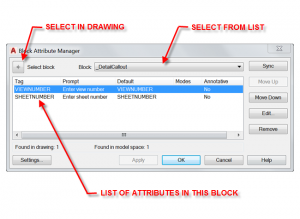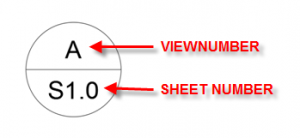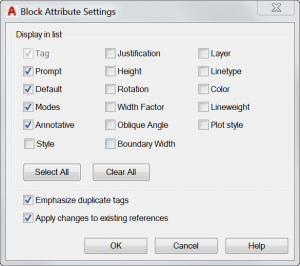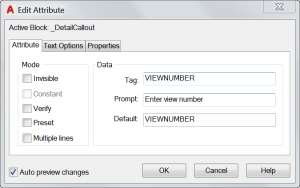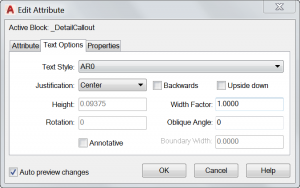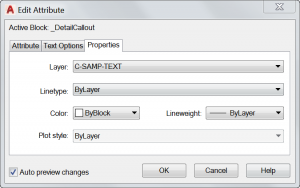Block Attribute Manager
The Block Attribute Manager is a great tool that allows you to modify and synchronize the attributes of your AutoCAD blocks. This tool can be found in the Insert Tab > Block Definition Panel of the Ribbon. You can also type the command BATTMAN.
The Block Attribute Manger allows you to choose a block by selecting it in your drawing or by selecting it from a list. Once a block is chosen, its attributes are listed in the window.
Block named “_DetailCallout”
The Settings button allows you to choose what information you want to display in the list of attributes.
Once you have selected the attribute you want to modify in the Block Attribute Manager window, you can use the buttons on the right side of that window to Synchronize, Move Up or Move Down, Edit or Remove the attribute from the list. If you choose to Edit an attribute, you will see the window below. The Attribute tab allows you to change the Tag, Prompt and Default values. It also allows you to change some of the Mode Settings.
The Text Options tab allows you to change the Text Style, Justification, Text Height, Text Rotation, Width Factor, and Oblique Angle. It also gives options for using Annotative Text and displaying the text Backwards or Upside down. I find this tab the most useful. I often use it to resize attribute text that is too large or too long to fit inside of a given block.
The Properties Tab allows you to change the Layer settings of the attribute. You can also change the Linetype, Color, Lineweight, and Plot style of the attribute. This is useful when you want the attribute to have properties that are independent of the block. (Ex. red colored text in a black colored block OR being able to freeze one attribute while showing the rest of the block)
Once you are finished making your edits, click OK to get back to the Block Attribute Manager window. In that window, you must click the Sync button to apply your changes to all instances of the block.
**BONUS INFO: The command GATTE (Global Attribute Edit) globally changes attribute values for all instances of a specified block.